vCast - What is the difference between Web, Media and Mojo?
vCast - What is the difference between Web, Media and Mojo? Download document here
To enable vCAST, user must have valid vCAST License. This can be purchased through your local reseller or the NComputing Management Portal. To purchase through the Management Portal, follow these steps:
a. Go
to https://www.ncomputing.com/ and
click ‘Login | Register’
4-3-2018 revision
vCAST Streaming
- Reducess the overall server-side CPU usage when users watch web videos like YouTube or local media content without the need for expensive GPUs. This results in higher quality media streaming using the network bandwidth without CPU bottlenecks and allows increased number of concurrent users.
- vCAST Web Streaming: supported on RX300, vSpace Pro Client for Windows and Chrome, available on Chrome browser. Support Youtube web videos and embedded Youtube web videos.
- vCAST Media Streaming: supported on RX300 and vSpace Pro Client for Windows. Support client-side rendering of VLC player (up to version 2.2.6) and Windows Media Player. Note: Windows Media Player client side redirection is not supported on Windows Server 2016 and Windows and server side rendering will be used.
- vCAST MOJO Streaming: supported on L/M/MX-series thin client. The admin first needs to transcode local video content into MOJO format.
- vCAST is available with an active AMP subscription for vSpace Pro 11
b. Complete your Username and Password to login to your NComputing Account?
c. Click "Management Portal"
d. Click "Purchase License"
e. Select the license to purchase
f. Review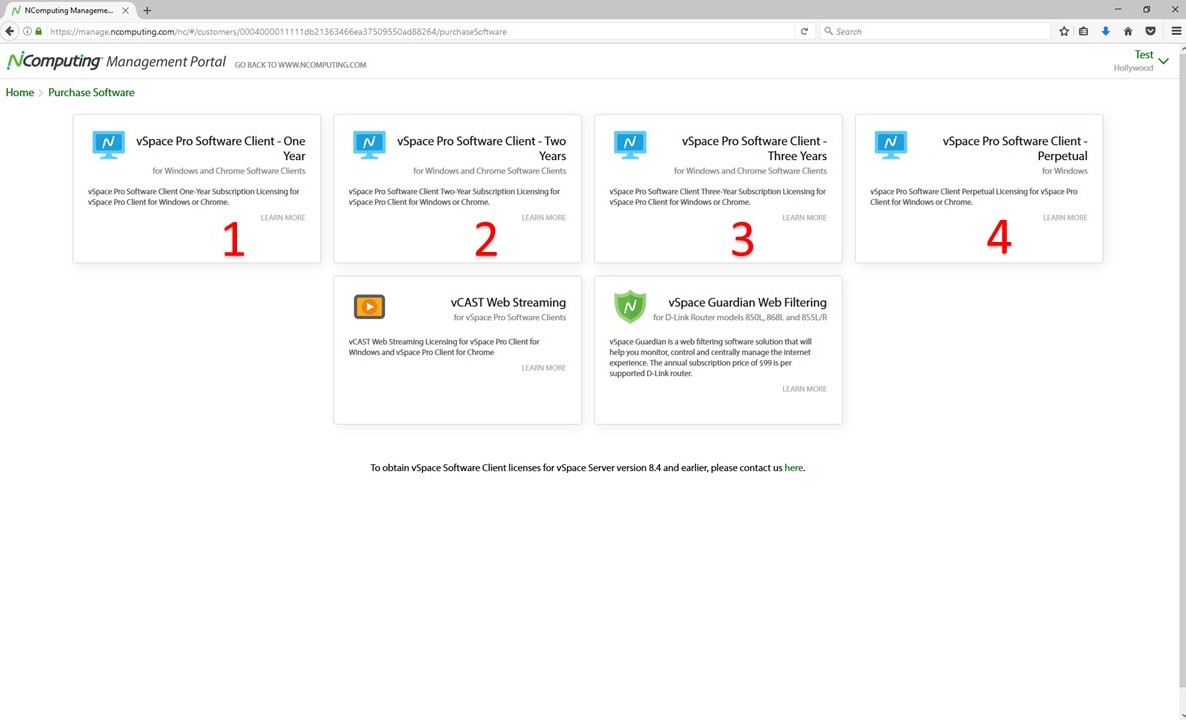
f. Review selection and press "Purchase"
g. Enter credit card information and press "next" to complete purchase
h. After purchasing and allocating valid vCast license, open Chrome browser. Go to Settings, scroll to NComputing vCast extension and click "enable"
vCast Web Streaming
1. Available on Windows Client and RX300
2. Functions only using Chrome browser and watching YouTube videos
3.The feature bypasses the server-side video encoding. Instead, the thin client directly decodes YouTube videos, reducing the Host server load. The benefits include imporved performance and low CPU impact
4. Open a YouTube page. In the top right an orange vCast icon will appear indicating vCast has been enabled
5. Enjoy content!
vCast Media Streaming
1. Functions only using VLC Player.
2. This feature allows Thin Clients to stream local media without rendering it on the server. The benefits include improved performance and low Host CPU usage.
3. Download the VLC Player at http://www.videolan.org/vlc/index.html
4. Right-click on the local media content and select "open with" "VLC media Player"
5. When file begins playback, in green on the top left will appear "vCast Media"
vCast Mojo Streaming
1. Available on the L-Series and MX-Series devices
2. Feature benefits include reduced Host CPU workload
3. The process encodes local videos in advance. The feature benefits include performance and reduce the Host CPU load
4. Administrator opens folder with local media content
5. Right-Click scroll to "Convert to NComputing MOJO" "high quality" (if ffmpeg not already installed) Click "help" "installer"
6. Complete the ffmpeg Setup Wizard.
7. After installing ffmpeg, Click "ok"
8. Go back to the folder. Right click on the video file, Scroll to "Convert to NComputing MOJO", "High Quality" (video will convert to MOJO file).
9. New MOJO video file will appear next to the original video file.
10. Right click on the new MOJO video file, Scroll to "Open with" (Download VLC player if you don't already have it installed) "VLC Media Player.
11. Enjoy the video!
Related Articles
What is vCAST Streaming?
vCAST streaming is a standard feature in vSpace Pro 11 LTS and vSpace Pro Enterprise Edition. vCAST Streaming, supported by RX420(RDP), RX-RDP and RX300 thin clients, reduces the overall server-side CPU usage for web videos like YouTube, Vimeo and ...What is vCast Streaming and its benefits
vCAST Streaming reduces server-side CPU usage when users watch web videos like YouTube, Vimeo, or local media content, and does so without the need for expensive GPUs. This technology results in higher quality video streaming without CPU bottlenecks, ...What browsers, websites or videos and vSpace Clients are supported by vCAST?
The vCAST Feature is compatible with the Chrome browser in vSpace Pro LTS Edition, and with both the Chrome and Edge browsers in vSpace Pro Enterprise Edition. Below are some facts around the value and use of this new feature for vSpace. Reduces the ...How to determine if vCast is working correctly?
When using Chrome Browser inside a vSpace Pro 10 or Pro 11 session, you should be able to check the Plug-in Indicator to determine if vCast is working correctly on your client. See Image below vCAST Streaming · Reducess the overall server-side CPU ...What are key benefits of using vSpace Pro 11 LTS
vSpace Pro 11 LTS supports 10 popular Windows™ operating systems, including Windows Server 2016 and Windows 10. If you use Windows, you’ll be right at home. Your users will all have the same familiar Windows desktop experience. Access the Windows ...