VERDE Clustered Deployment Using Microsoft Azure File Shares
When deploying a VERDE cluster to Microsoft Azure the File Shares feature provides the required shared storage. Once created, the Azure File Share is mounted using SMB 3.0 protocol to the Linux servers hosting VERDE.
This document provides technical details on configuring File Shares.
Create the File Share
The Azure File Share must be created using the Microsoft Azure Web Portal.
File Shares are owned by a Storage account.
Create a Storage account (if necessary):
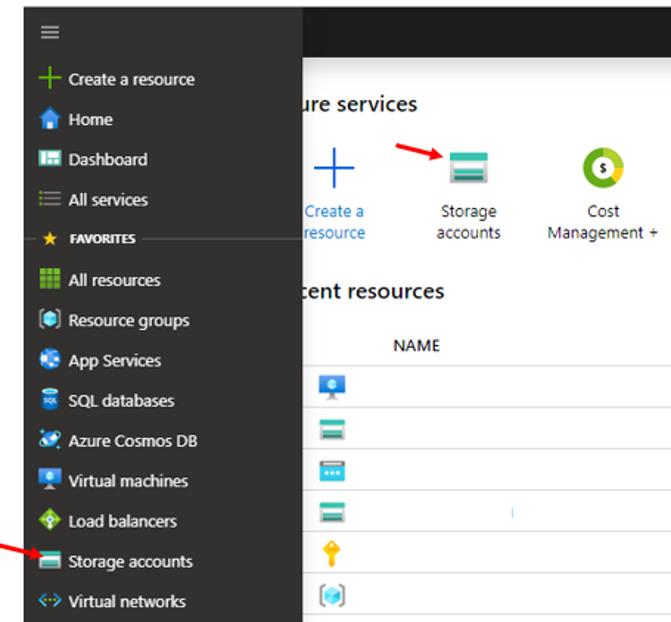
Click on Storage accounts in the left navigation bar or the main button.
Click + Add to create a new Storage account:
Select the relevant Subscription account, resource group and location. Note: the location must be the same as your VERDE servers.
Recommendation: for performance reasons the Premium performance option should be selected.
Click “Next: Networking >”
Select the most appropriate network connectivity method.
Selecting Public endpoint (all networks) is the simplest approach.
Selected networks or private endpoints can be configured to enable additional security. More advanced networking knowledge is required to properly select these options.
Click the “Review + create” button to validate and finalize the storage account:
Create the File Share
Click on the premium storage account:
Click on the File Shares menu option then “+ File share” to create a new file share:
Enter a name for the File Share and a quota:
Note: The performance of the File Share increases based on the Quota. Consider the following examples:
Back on the list of File Shares, click on the “…” button to reveal the pull-down menu. Click the Connect option:
Click on the Linux option to obtain the information required to mount the file share to the VERDE server:
Copy the contents of the Linux commands generated in the text box display.
The following is an example of the Linux commands:
These commands create a file (e.g., /etc/smbcredentials/mystorageaccount.cred) containing the credentials (username and password) required to mount the file share. This is simply a convenience to reduce the complexity of the mount command and the information saved to /etc/fstab.
Some changes are required to the default Linux commands provided by Azure to ensure compatibility with VERDE. The following is the modified commands:
The red text highlights the modifications.
The above commands must be executed on each of the servers in the VERDE cluster. This includes the Cluster Master and all VDI servers.
These commands must be performed before VERDE installation.
Use the “df -h” Linux command to confirm that the File Share has been successfully mounted.
e.g.,
Recommendation: Enable the VERDE cacheIO feature to improve performance and reduce data transfer costs associated with the Azure File Share.
end of document
Related Articles
VERDE Clustered Deployment Using Microsoft Azure File Shares. This is Specific to CIFS
Product Line: VERDE Click on Storage accounts in the left navigation bar or the main button. Click + Add to create a new Storage account: Select the relevant Subscription account, resource group and location. Note: the location must be the same as ...VERDE/VERDEOS CIFS Mount Instructions
Product Line: VERDE To get CIFS storage working with RPM based installation on CentOS 7.x, use the following steps: Install CentOS 7.x Install VERDE using RPM build packages Installed CIFS-UTILS using command yum install cifs-utils Stop VERDE ...How to Build/Provision a Windows Server for hosting Domain Services on Microsoft Azure
Product Line: VERDE 1) Build Gold image with Windows 2012 / Windows 2016 Server.ISO 2) Create a custom Session Settings to be assigned to this Gold image with: 4 Gig RAM, 4-vCPU, 40Gig to 50Gig System image, 5Gig User image ...When Testing Network, it Fails on CIFS Mount
Product Line: VERDE If you're attempting to mount CIFS/Windows storage device for VERDE's clustered environment, you MUST get “a route” established between the Cluster Master and the CIFS storage server before the mount is successful. What you ...When Testing Network, it Fails on NFS Mount
Product Line: VERDE ISSUE: When mounting storage via the VERDE-MENU, and then running the Test Network, the test fails on NFS Mount... FAILURE writing test file (/home/vb-verde/verde-network-test.txt) to external But, when you test manually ...