RX-300: How to collect logs for technical Support
During troubleshooting, support may request for you to collect and send a log file from your RX-300.
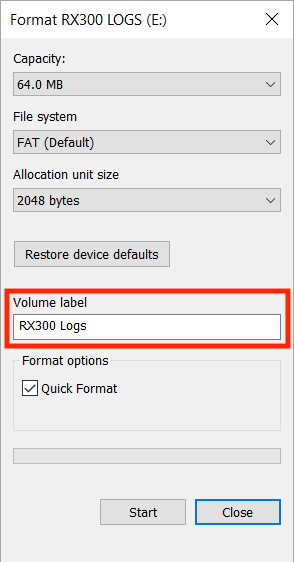
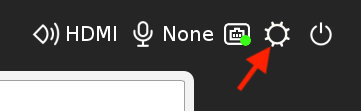
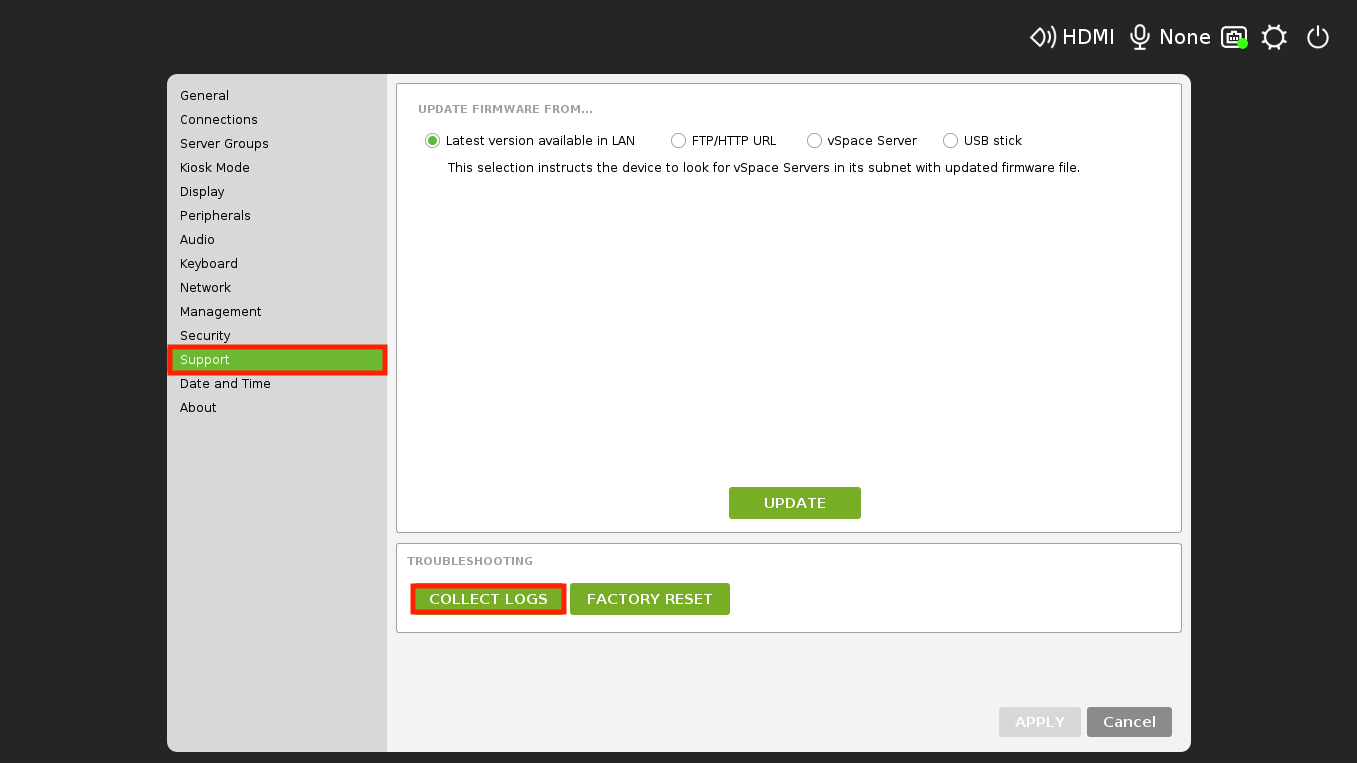
You will need a USB flashdrive. For this example we are using a 2 GB drive.
We recommend to quick format the drive and give it a name to avoid confusions if more than one drive shows while collecting the logs.
In the example below, the drive was named "RX300 Logs" and we formatted in "FAT (Default)" file system.
Once formatted, plug in the USB flashdrive to the RX300. Click on the settings icon (the gear next to the power symbol)
At the tabs on the left of the window, select "Support" and click on "Collect Logs".
You will see your drive's name listed. Select it and click "Collect".
From there, you will be able to attach it to your email conversations with Support.
Please refer to RX-RDP, RX420(RDP), RX300 and LEAF OS user configuration guide for additional details: https://support.ncomputing.com/portal/kb/articles/rx300-rx-rdp-user-configuration-guide
REV 02/2021
Related Articles
LEAFOS: How to collect logs for technical Support
During troubleshooting, support may request for you to collect and send a log file from your LEAFOS device. You will need a USB flashdrive. For this example we are using a 2 GB drive. We recommend to quick format the drive and give it a name to avoid ...How to collect troubleshooting information for RX-RDP, RX420(RDP), RX300 and LEAF OS and submit to NComputing?
Please refer to RX-RDP, RX420(RDP), RX300 and LEAF OS user configuration guide for additional details: https://support.ncomputing.com/portal/kb/articles/rx300-rx-rdp-user-configuration-guide Collecting troubleshooting information In case when ...How to collect troubleshooting information for RX-RDP, RX420(RDP), RX300 and LEAF OS and submit to NComputing?
Please refer to RX-RDP, RX420(RDP), RX300 and LEAF OS user configuration guide for additional details: https://support.ncomputing.com/portal/kb/articles/rx300-rx-rdp-user-configuration-guide Collecting troubleshooting information In case when ...Accessing the RX-300 and RX-RDP Linux Line Command to Collect the Client Logs
Product Line: VERDE On the RX300 device please do the following to collect the logs: Please open the Setup GUI, go to Peripherals section, select Custom settings and select ‘Native (RDP only)’ redirection for mass storage. Apply the settings. With ...How to Collect Device Troubleshooting Logs from PMC
Overview This document will show the process collecting logs from any device that is currently connected to PMC. This can be very useful when you are monitoring a thin client deployment remotely and you have no immediate access to the thin client ...