How are printers supported in RX-RDP and RX420(RDP)?
Please refer to RX-RDP, RX420(RDP), RX300 and LEAF OS user configuration guide for additional details: https://support.ncomputing.com/portal/kb/articles/rx300-rx-rdp-user-configuration-guide
Native
redirection of printers
Native redirection of printers is supported in RDP (RDP Client mode) connections and can be used with USB and network printers. When native redirection of printers is selected then a printing subsystem will be started inside RX300, RX-RDP or RX420(RDP) device. The role of this printing subsystem is to spool the print jobs received from remote terminal servers and to send the spooled print jobs to configured local printers. The RDP client, when making a connection to a Remote Desktop Session Host, informs the host what Windows printer driver should be used for the redirected printer. The redirection will succeed only when the necessary driver is installed on the session host. This is because the local printing subsystem running in RX-series devices have no print job formatting capabilities. It must receive a print job already formatted on the server-side by an appropriate Windows printer driver.
The list of Windows printer drivers installed on a Windows machine can be obtained with following command:
wmic /NameSpace:\\Root\CIMV2 path Win32_PrinterDriver GET Name
The command output will be a list of installed printer drivers with comma-separated driver properties in the form of:
Driver_name,driver_type,driver_architecture
For example:
C:\>wmic /NameSpace:\\Root\CIMV2 path Win32_PrinterDriver GET Name
Name
HP Color LaserJet CM1312 MFP PCL6 Class Driver,4,Windows x64
Canon Inkjet iP100 series,4,Windows x64
Microsoft XPS Document Writer v4,4,Windows x64
HP Deskjet 5520 series,3,Windows x64
Generic / Text Only,3,Windows x64
Canon D400-450 UFRII LT XPS,3,Windows x64
For native redirection of client printers the type 3 (Type 3 - User Mode) drivers for Windows x64 architecture should be selected. Type 4 drivers are known to cause issues with native redirection of client printers.
The list of printers created in terminal session can be obtained with following command:
wmic /NameSpace:\\Root\CIMV2 path Win32_Printer GET Caption,Comment,DriverName,PortName, PrintProcessor /value
For the USB printers forwarded with the Native redirection method the PortName property will be like TS001. This indicates that the printer uses a ‘terminal server’ printer port, which redirects the print jobs to a terminal server client. This is the expected behavior.
For example:
C:\>wmic /NameSpace:\\Root\CIMV2 path Win32_Printer GET Caption,Comment,DriverName,PortName, PrintProcessor /value
Caption=HP5520_network (redirected 2)
Comment=
DriverName=HP Deskjet 5520 series
PortName=TS001
PrintProcessor=winprint
Caption=Microsoft XPS Document Writer
Comment=
DriverName=Microsoft XPS Document Writer v4
PortName=PORTPROMPT:
PrintProcessor=winprint
PortName like USB001 (which is not the expected behavior when trying to use the Native redirection) will indicate that the listed printer is a printer created locally on the Remote Desktop Session Host, or a printer forwarded with the Generic USB redirection method, instead of the Native method.Cheapest GDI printers should be avoided when planning native redirection of printers. More advanced printers understanding the PCL, PostScript, and/or some other high-level page description languages are advisable and should work.
Adding a USB printer for native redirection
Follow the below steps to add a USB printer for the native redirection:
1. In the Peripheral device redirection settings settings group in the Peripherals section of Setup GUI, select the Custom general redirection policy radio-button.
2.
For the
Printers class select the Native (RDP
only) redirection type.
3. In the Printers for native redirection settings group click the [ + ] button.
4. Specify a printer Name. The name must not exceed 127 characters, must start with a letter and can only contain letters, digits, and the underscore ( _ ) character.
5. Select USB as printer Type.
6. Provide a USB printer identification string. This value will be used for matching the actual printer with printer driver when multiple USB printers will be configured for redirection. The USB printer identification string can be obtained from the connected USB printer by clicking the [Detect] button and selecting one from the list.
Clicking the [Select] button in the Detecting printer window copies the selected printer identification string into the USB printer identification and Windows printer driver name fields of the Adding Printer dialog window.
Even though the Windows printer driver name can be set automatically when detecting
a printer there is no general rule saying that the Windows printer driver name
is always the same as the identification string reported by the printer. In
many cases, the name of the Windows printer driver to be used with the
redirection printer will have to be specified manually. This driver must be
installed on the terminal server and will be used for rendering the print jobs
forwarded to the thin client device for local printing.
7. Click the [Add] button.
The added printer will appear on the list and will be redirected to RDP sessions in RDP Client mode:
The Remote Desktop Session Host will create a session printer with the specified name and Windows driver:
Adding a network printer for native redirection
Network printers supporting the JetDirect protocol (also referred to as RAW or AppSocket protocols) can be used with native redirection.
Follow the below steps to add a network printer for the native redirection:
1. In the Peripheral device redirection settings settings group in the Peripherals section of Setup GUI select the Custom general redirection policy radio-button.
2. For the Printers class select the Native (RDP only) redirection type.
3. In the Printers for native redirection settings group click the [ + ] button.
4. Specify a printer Name. The name must not exceed 127 characters, must start with a letter and can only contain letters, digits, and the underscore ( _ ) character.
5. Select Network (JetDirect) as printer Type.
6. Provide a Network printer address. This can be an IP address, hostname, or FQDN of the network printer.
7. Specify a Windows printer driver name. This driver must be installed on the terminal server and will be used for rendering the print jobs forwarded to thin client device for local printing.
8. Click the [Add] button.
The added printer will appear on the list and will be redirected to RDP sessions in RDP Client mode:
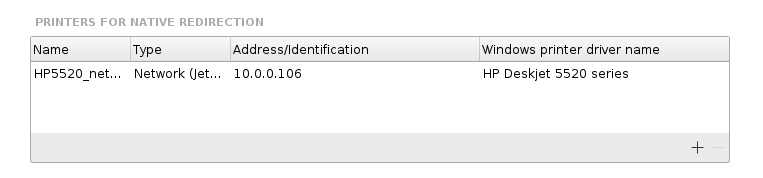
The Remote Desktop Session Host will create a session printer with the specified name and Windows driver:
To remove a printer from the list of printers configured for native redirection select the printer on the list and click the [ - ] button. Click the [OK] button to confirm the removal when asked.
Related Articles
How to setup AVD and Windows 365 virtual machine configuration for printers redirection?
The AVD clients integrated in LEAFOS, EX500W, RX540, RX580, RX440(RDP), RX420(RDP) and RX-RDP+ devices (firmware version 2.4.5 and higher) support the native (functional) redirection of local printers. USB and network printers are supported. To ...What are the default USB peripherals settings in RX-RDP, RX420(RDP), RX300 and LEAF OS devices?
Please refer to RX-RDP, RX420(RDP), RX300 and LEAF OS user configuration guide for additional details: https://support.ncomputing.com/portal/kb/articles/rx300-rx-rdp-user-configuration-guide The Peripherals section of the RX-RDP Setup GUI allows ...How are printers supported on RX300+, RX-RDP+, RX420(RDP) and LEAF OS devices in vSpace Pro and Microsoft RDS environment?
About this document Please refer to RX300, RX300+, RX-RDP+, RX420(RDP), RX440(RDP) and LEAF OS user configuration guide for additional details: https://support.ncomputing.com/portal/kb/articles/rx300-rx-rdp-user-configuration-guide vSpace Pro 11 LTS ...[General Guide] RX-RDP+, RX420(RDP), and RX440(RDP) thin clients
RX420(RDP)|RX440(RDP)|RX-RDP+ Thin Clients Designed and optimized for Microsoft (AVD, Windows 365, RDS), and NComputing (vSpace Pro and VERDE) ABOUT THE PRODUCT The RX420(RDP) and RX440(RDP) cloud-ready thin clients are built on the Raspberry Pi 4B ...What are key benefits of using RX300?
The RX300 delivers a rich PC-like experience and provides a simple-to-deploy, centrally managed, high-performance virtual desktop, perfect for use in SMB and education. Key features include: DELIVER THE LATEST WINDOWS DESKTOP EXPERIENCE Fully ...